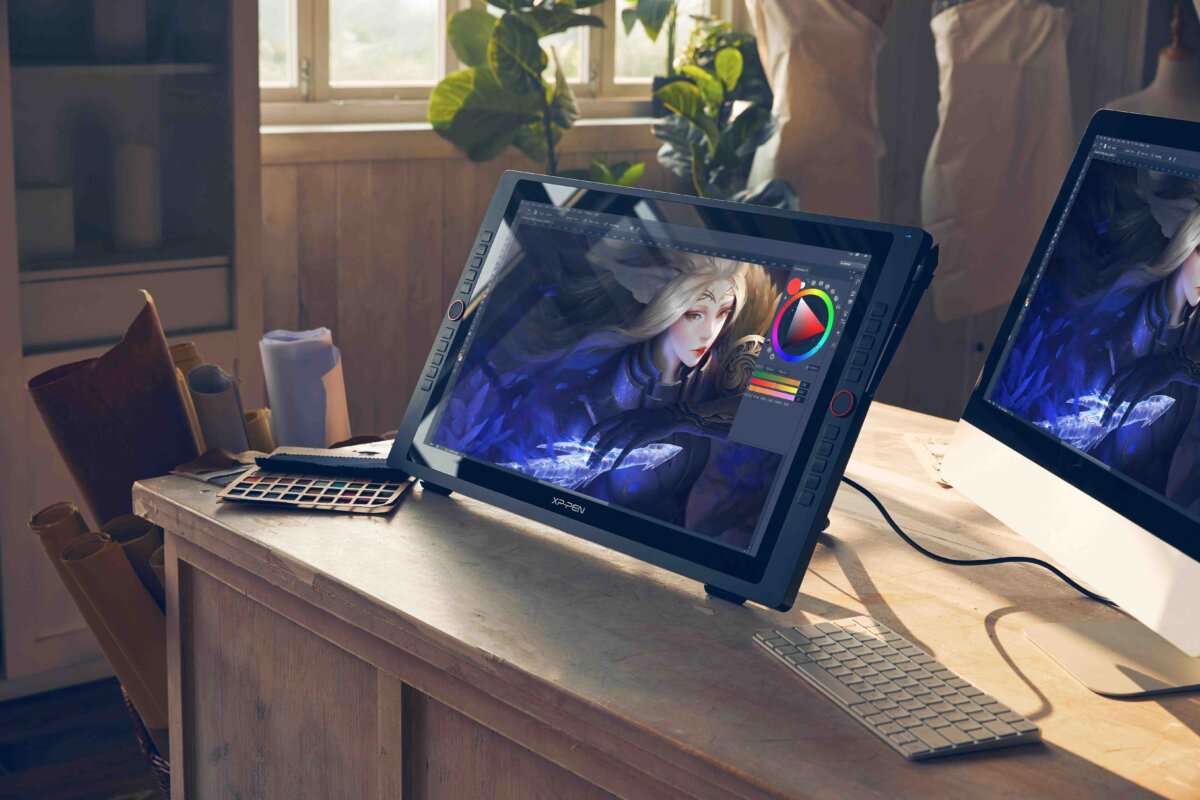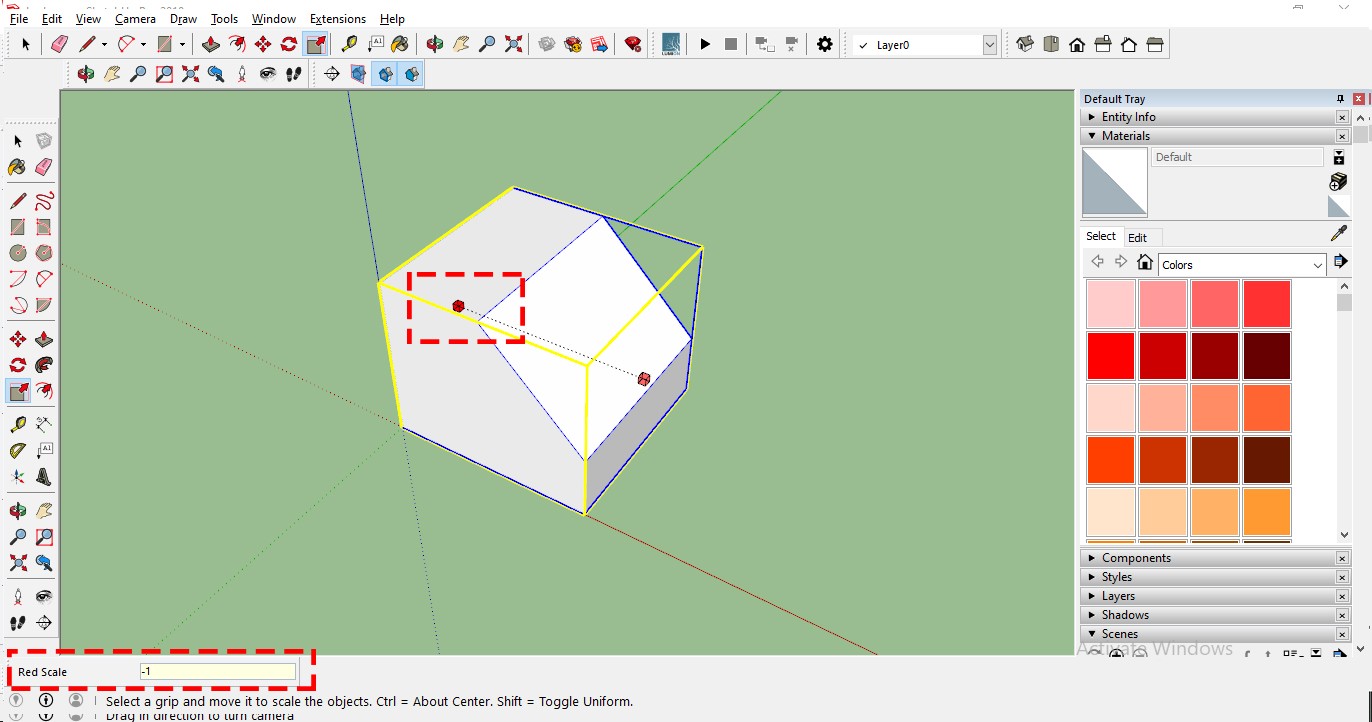1. Tape Command
The little tape command icon is not just a tool to measure your Sketchup models. It has more functions to it. You can scale your SketchUp models with the help of Tape Command and it is one of the amazing Sketchup Hacks.
“ Scale the model in Sketchup ”
Tape command can help you do that.
Select the command by mouse click from the toolbar or typing “T” in the keyboard.
Select one point of the edge and then the other.
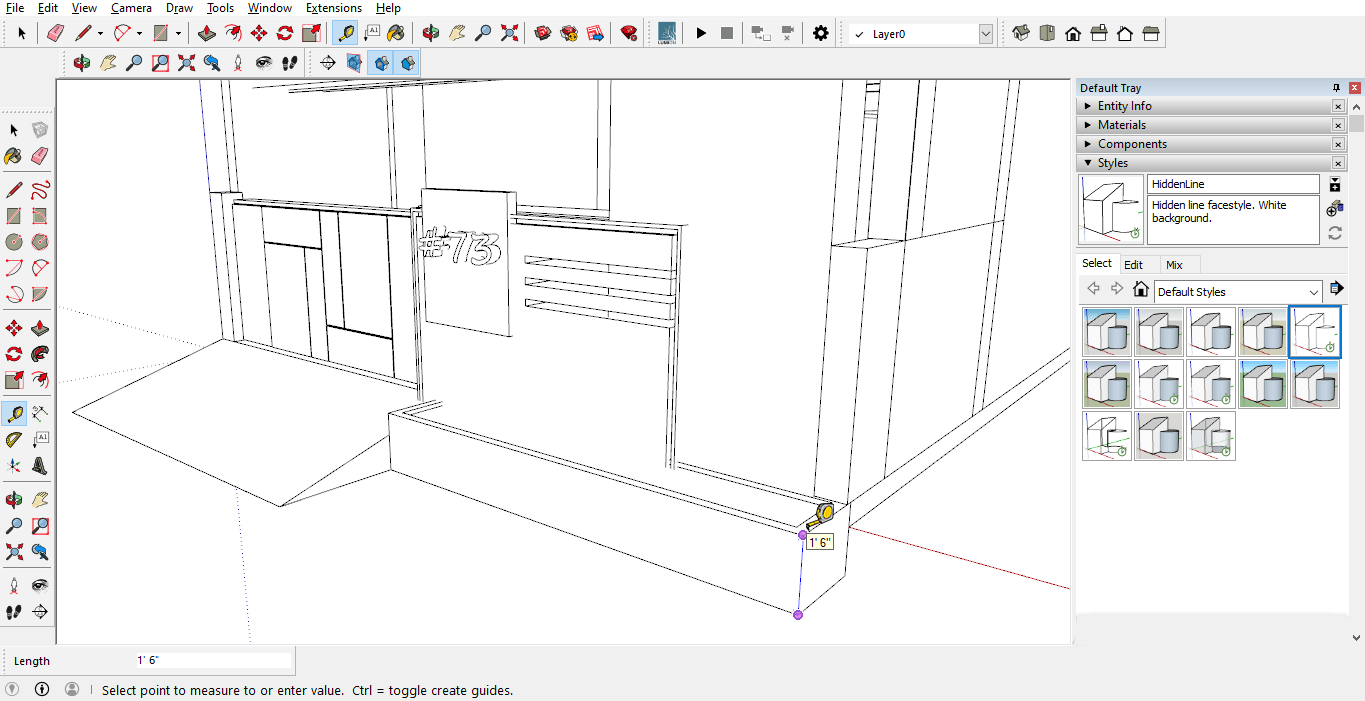
Now in the measurement box type, the new dimension for instance 2’-0”.
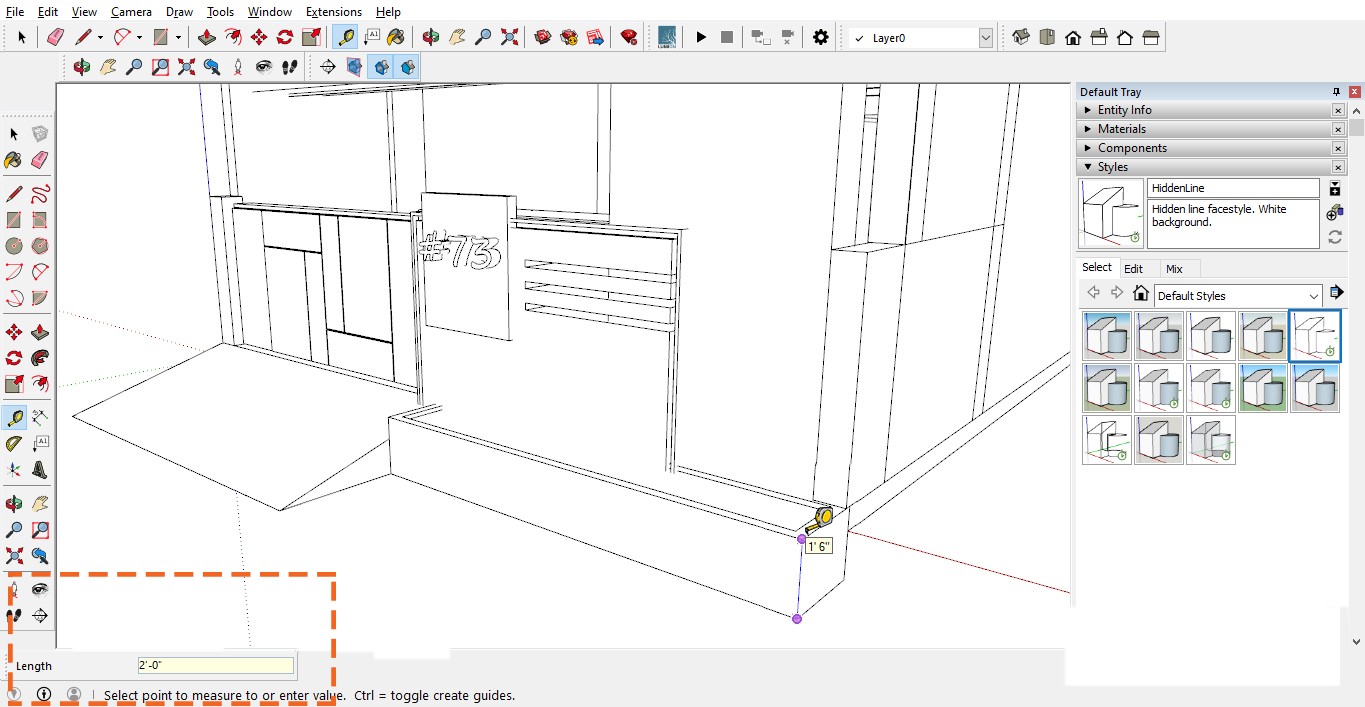
Press Enter to “Resize the model”.
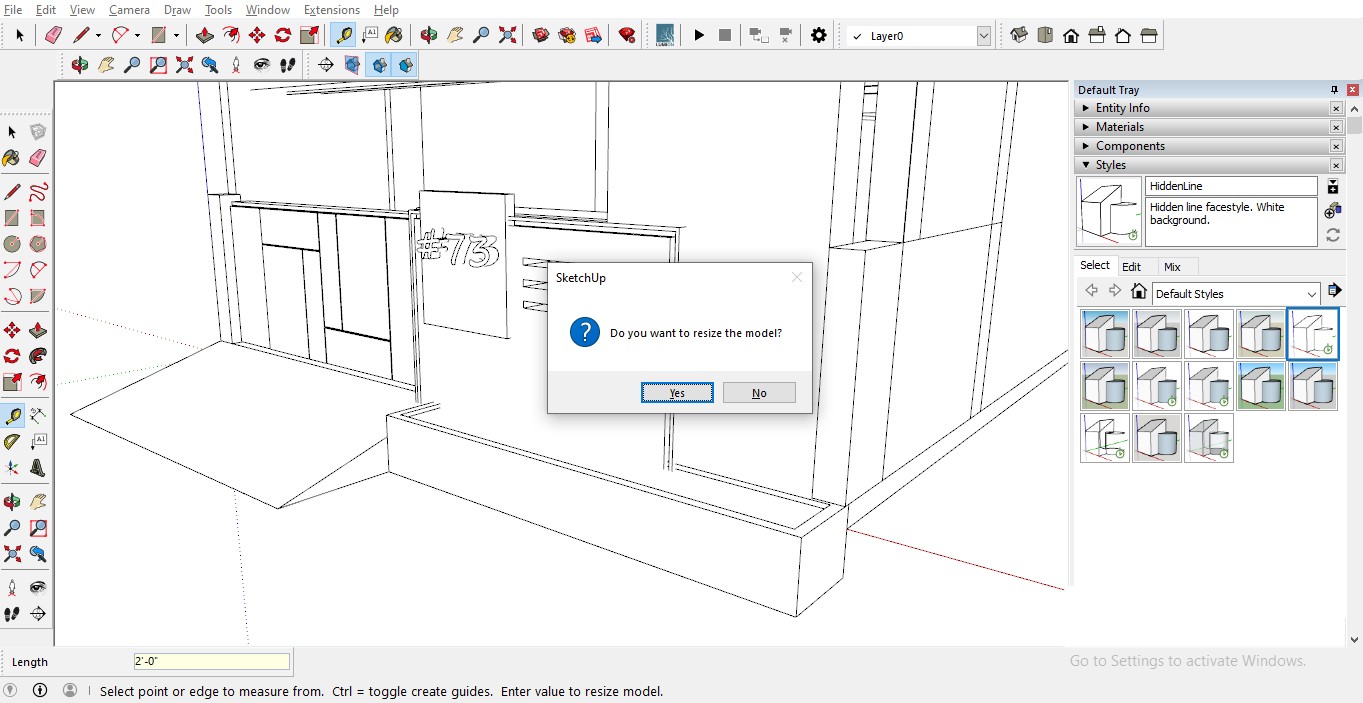
Now, the entire file is scaled to 1.3 times the previous one.
Also, Read – Architecture Design – 5 Stunning homes of 2020 you cannot miss
2. Paint Bucket
Painting surfaces can be fun but tiring too at the same time. Can you see the cute little buckyball with red and yellow-ish bisque color on it?
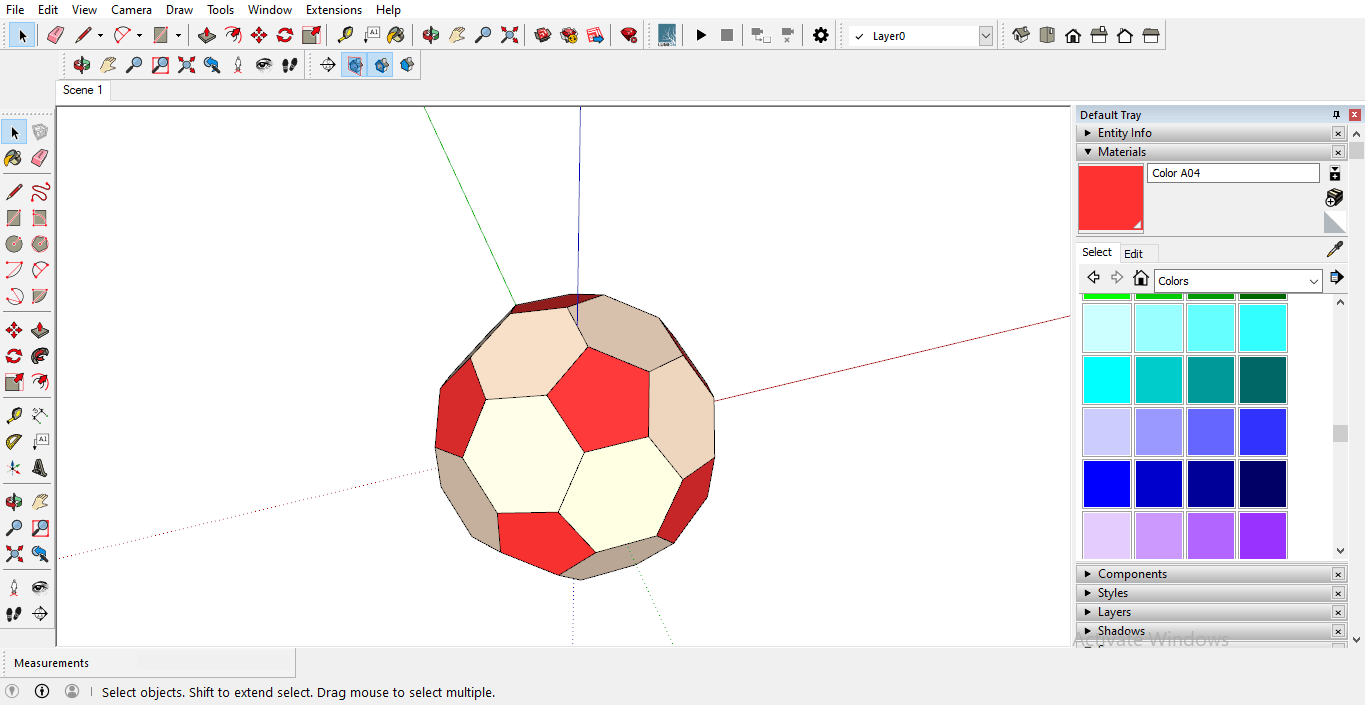
Now I have to paint all the red surfaces to bisque. Now a direct approach is to manually paint the red surfaces to bisque.
But a smart and shortcut approach is to
Pick the Paint bucket tool with shortcut B. Press Alt and select the Bisque color from the Eyedropper tool.
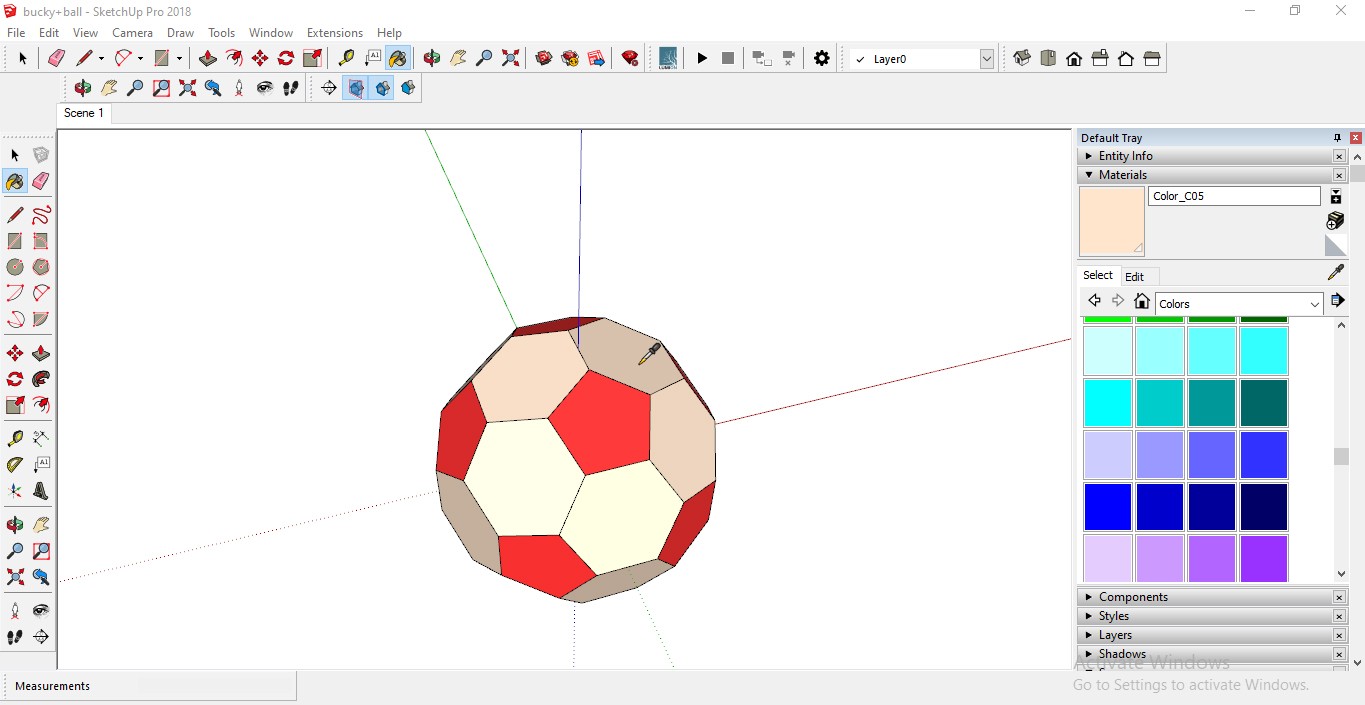
Now release the Alt to jump back to paint command and color the first red to bisque.
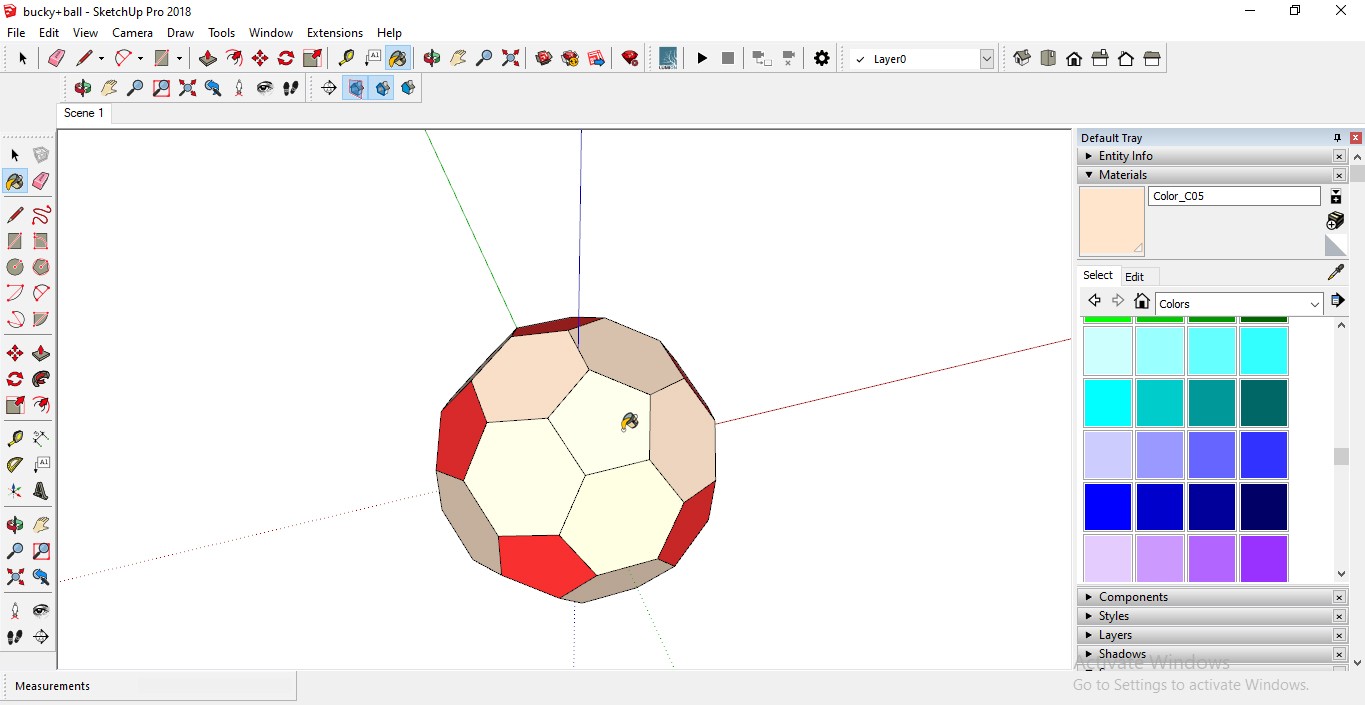
Now hold that thought and press Ctrl +Shift+ click on another red surface.
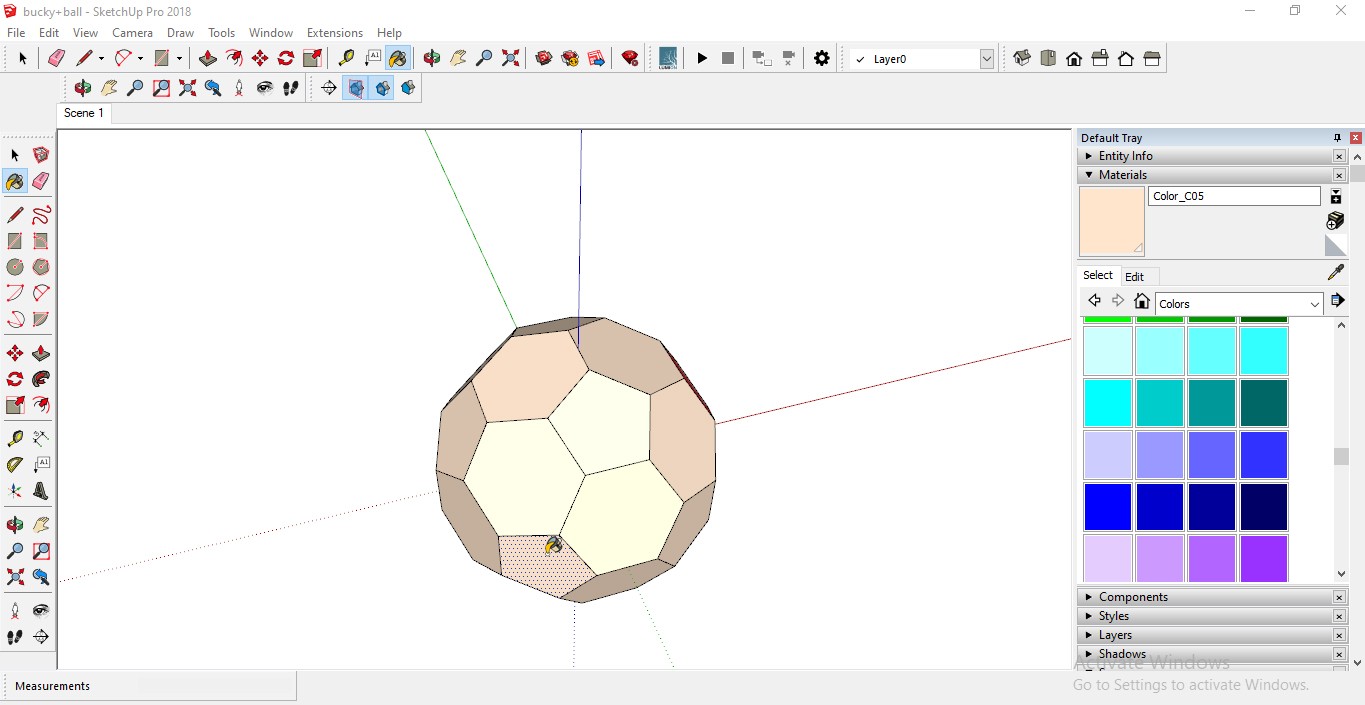
Voila! The job here is done. The other reds are turned to bisque and we have an amazing bisque buckyball.
Now, this may seem an easy task now but consider it doing to hundreds of surfaces.
You’re welcome 🙂
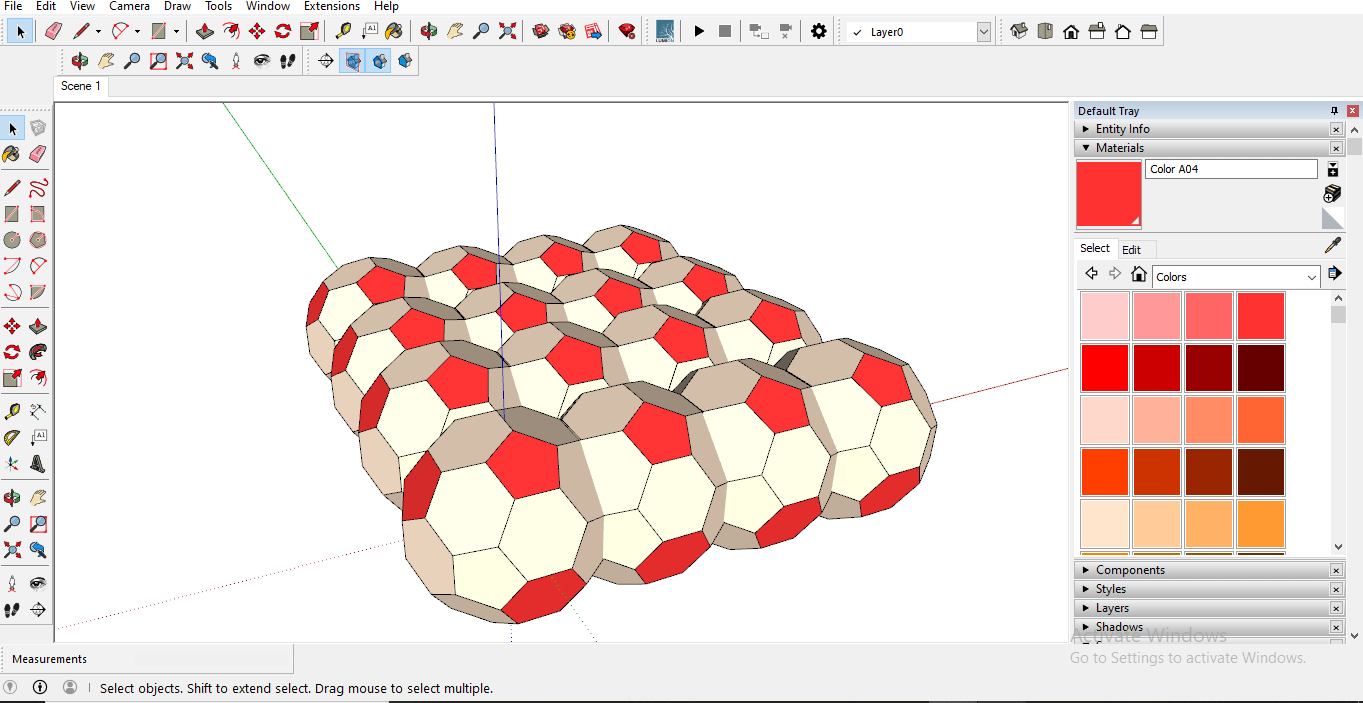
3. Working on Layers – Best Sketchup Hacks
At the initial stage of modeling in Sketch up and learning your way through simple models. Layers may not be necessary. But eventually, when the models grow bigger, Sketchup can be pretty irritating software. Load times can be longer, Sketchup may hang, processing may take a while. Sketchup can be like banging your head on the wall.
But thanks to layers. If the model is too big. Start to create layers.
In a complex model, add a layer
Click on the window, default tray, and open the Layers dialogue box and Entity Info dialogue box.
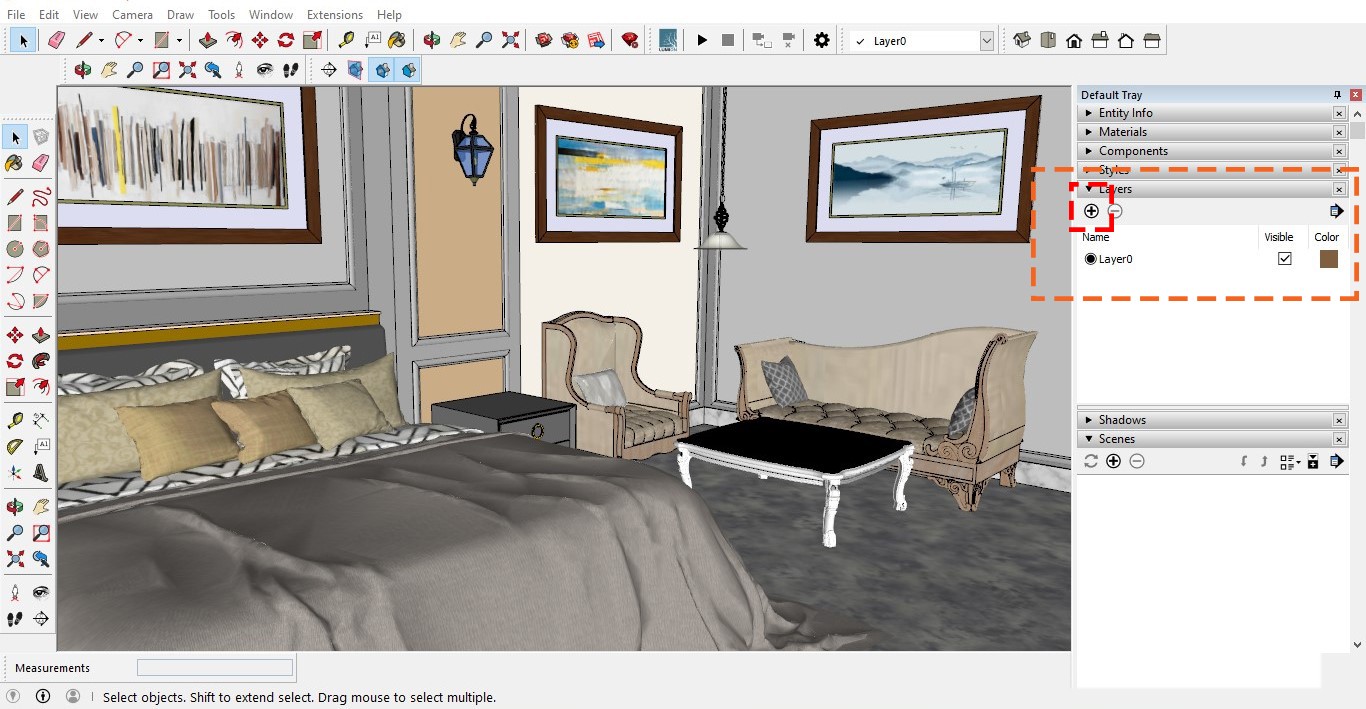
Also
Click on the add layer Plus (+) sign and add a layer in the Layers dialogue box, type the name say furniture. Select all the furniture in the model, preferably group them.
Now click on the Entity Info Dialogue box.
Click on the drop-down menu and select furniture.
The selected furniture is now in the Furniture layer.
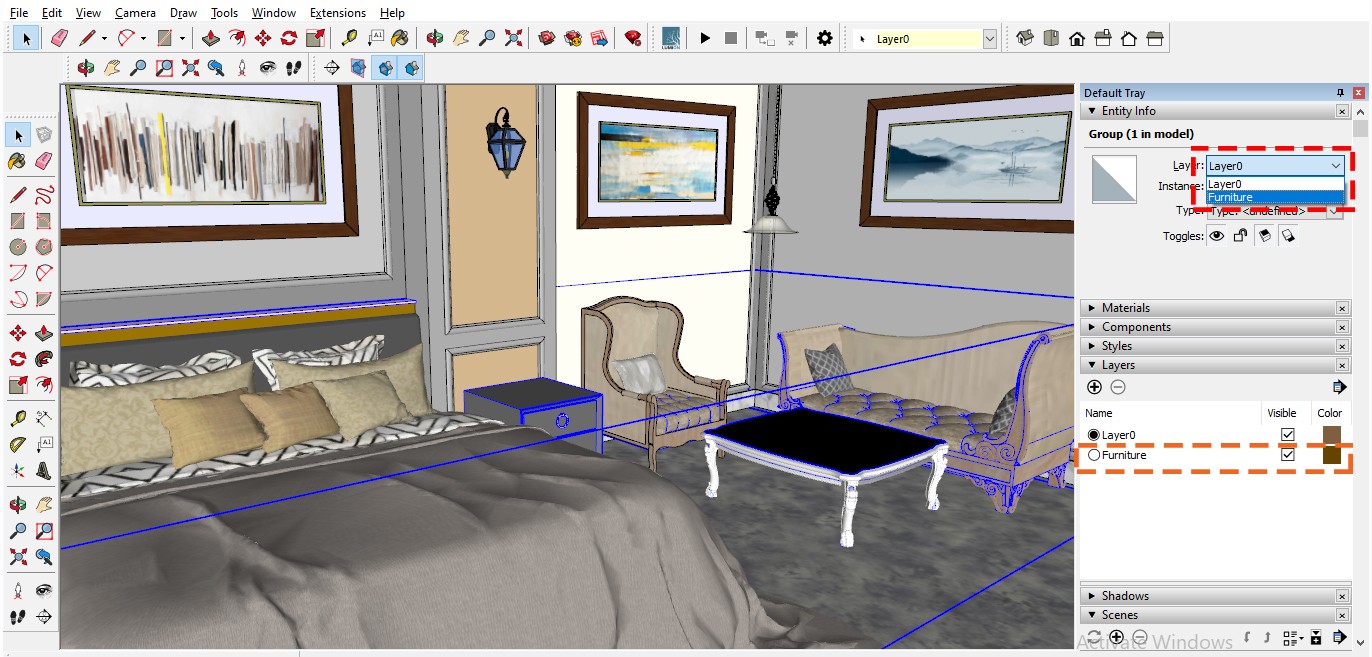
Now from the Layers dialogue box in the furniture layers. Click on the unchecked box. There you can see and hide the layers by checking and unchecking the box.
You can create multiple layers like Furniture, Walls, windows, doors,
Add content in them. Make groups contain them specifically. Keep the model more organized and light in size.
Also, Read – Interior Design Vs Interior Decorating Vs Home Staging Vs Interior Redesign – What’s the Difference?
4. Make the most of the Field of view.
Making an interior model seems tough when you barge into numerous furniture and end up getting tired of adding section planes in the model, just to get into the model and modify stuff.
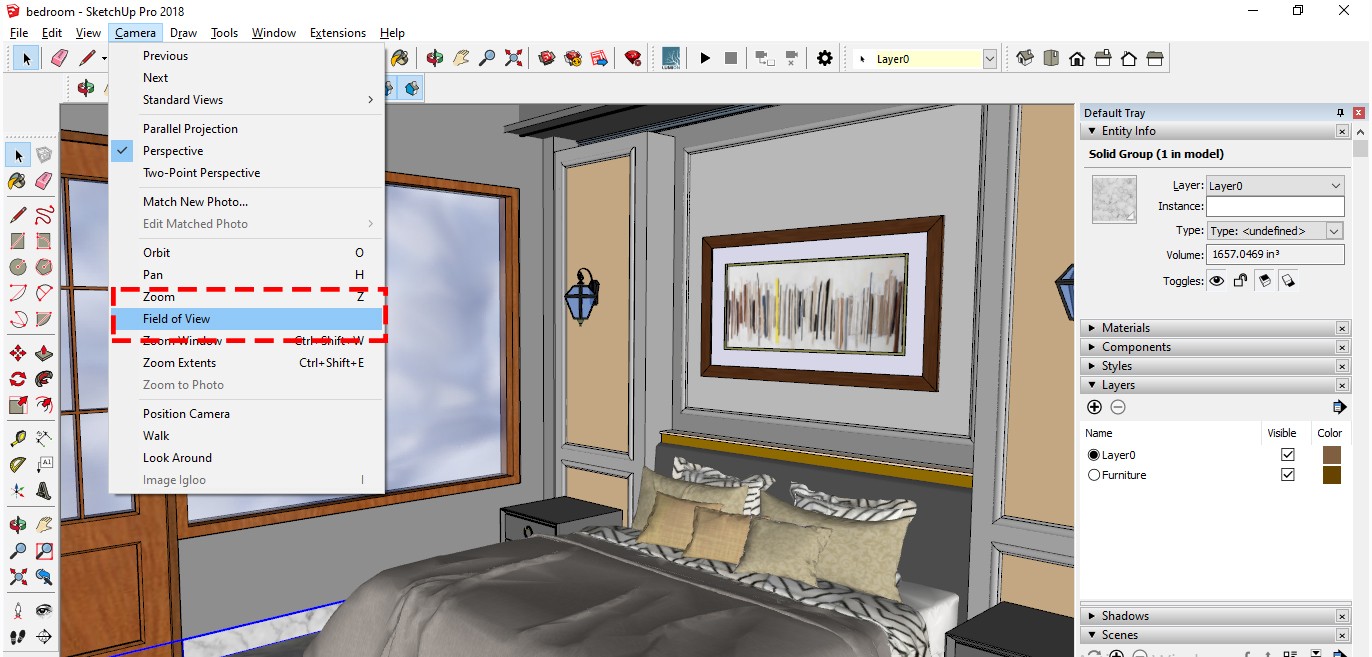
Go to the camera Field of view. The default field of view is 35.00 deg, set it to 60.00 deg or 90.00 deg as you like.
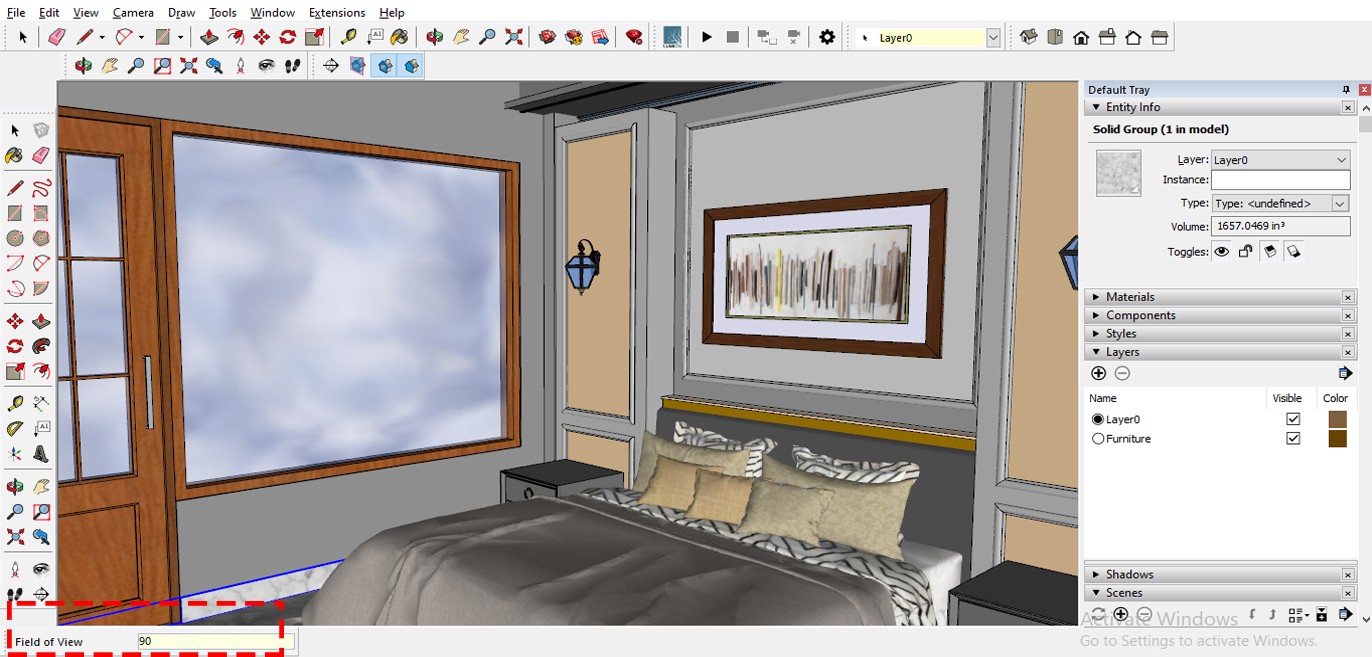
Now you have a greater and wider field of you in the contained model. No more barging in the model. The field of view is the ultimate solution.
5. Purge command – Sketchup Hacks
There is one more command to lighten up your heavy Sketchup model and save some precious MBs.

Purging a model means removing unwanted file size that once the model has occupied. The Sketchup model gets heavier as we model through our way in sketch up. But when we delete any surface, it still occupies the file size.
Window – Model Info – statistics-purge unused
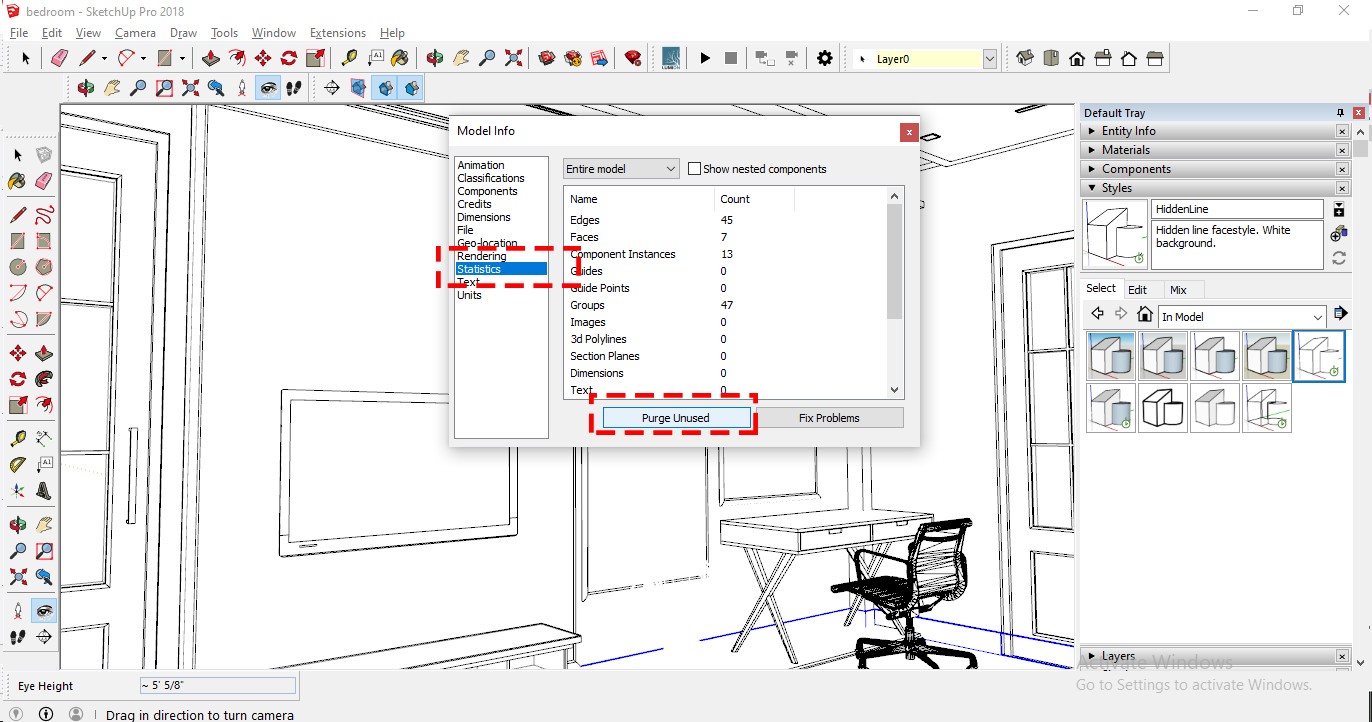
6. Sketchup Hacks – Making smooth models with edge settings
As you must have known, SketchUp is based on paper modeling. All the surface we build on SketchUp is composed of numerous surfaces.
Now suppose, we draw an arc. Initially, we see it is made of many surfaces. The model looks quite chamfered.
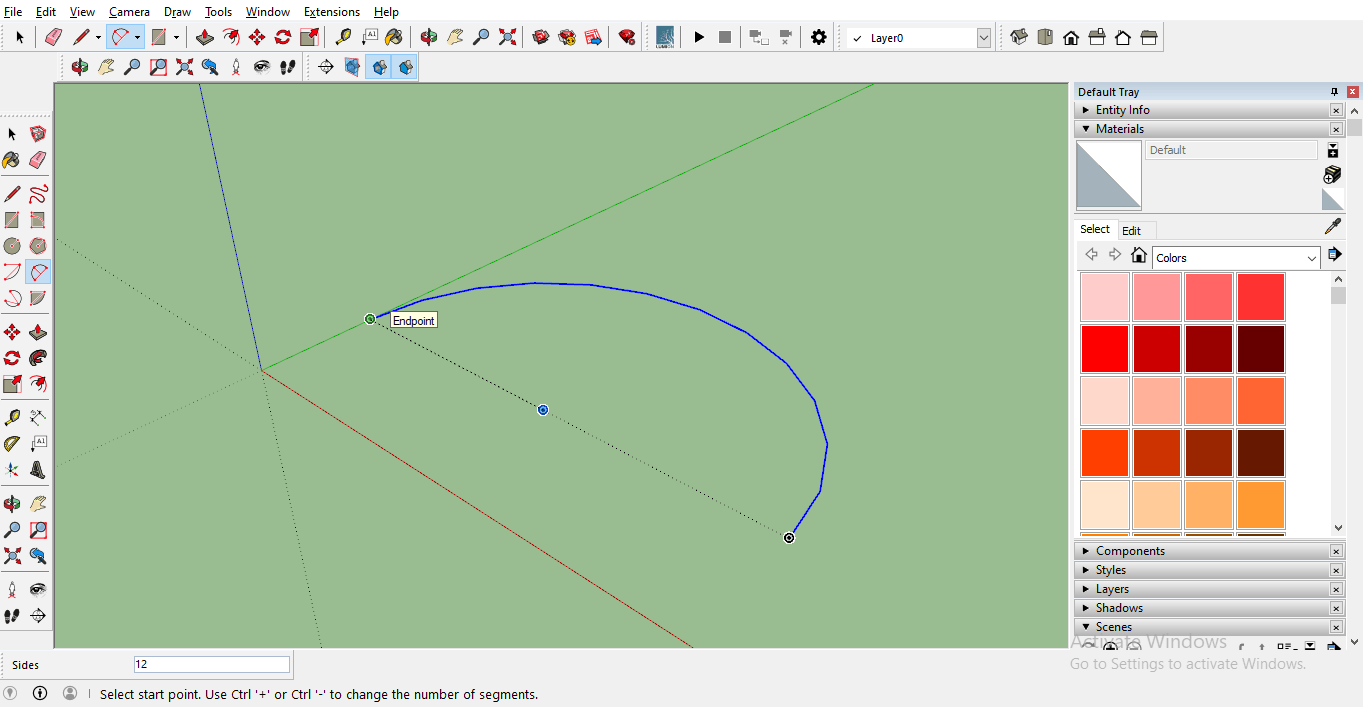
Now let’s start the command again.
Type A, to draw an arc. On the measurement dialogue box, you see written sides 12
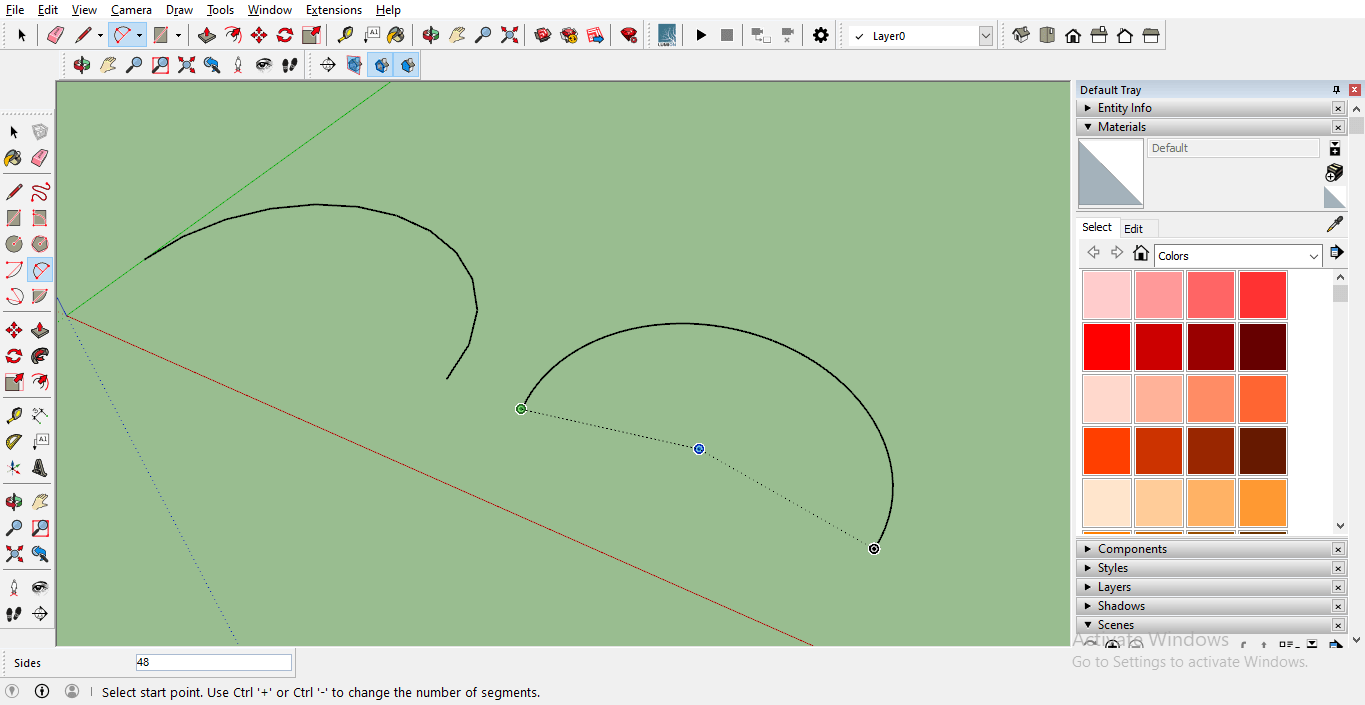
Now type a number say 48 and press enter.
Draw the curve now and see the difference of the 12 sides arc and 48 sides arc.
Comparing it on a sphere, you may see the quality of the model is way better.
7. Mirror command in sketch up – Most Useful Sketchup Hacks
Unlike the other software, sketch up does not have a mirror command
But mirror-ing an object can be achieved by scale command
Select the object and press S.
Click on the grip opposite to the plane you want to mirror to, now press -1 and press enter.
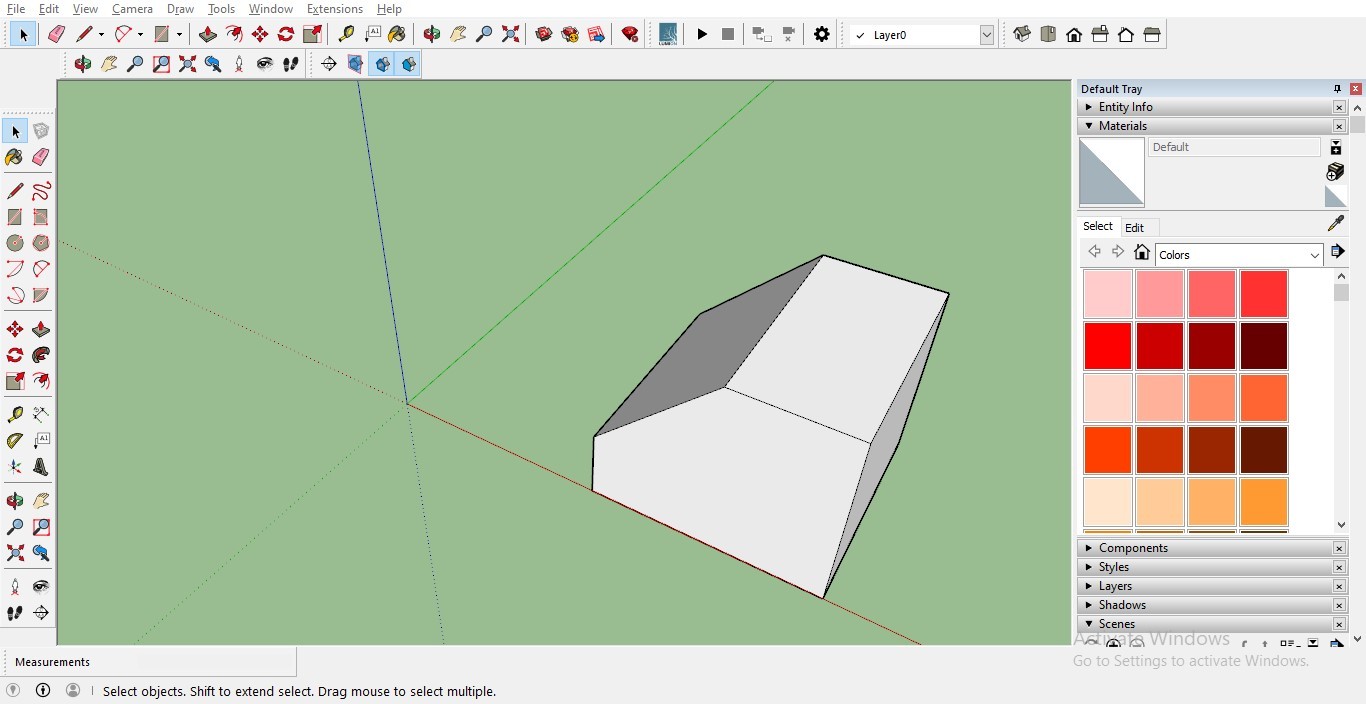
Your object is mirrored
8. Adding shortcuts in Sketchup
Shortcuts help save the time in sketchup modelling. Instead of starting the command from toolbar. Keys are a faster way to start a command.
Some Default shortcut commands in SketchUp are
- Paint bucket – B
- Rotate – Q
- Erase – E
- Rectangle – R
- Tape – T
- Orbit – O (However this can be done by mouse wheel click as well)
- Pan – P
- Arc – A
- Scale – S
- Follow me – F
- Make component – G
- Pan – H
- Back Edges – K
- Line – L
- Zoom – Z (This is also achieved by scroll wheel up or down)
- Circle – C
- Move – M
More Shortcuts can be added by clicking Window – Preferences – Shortcuts
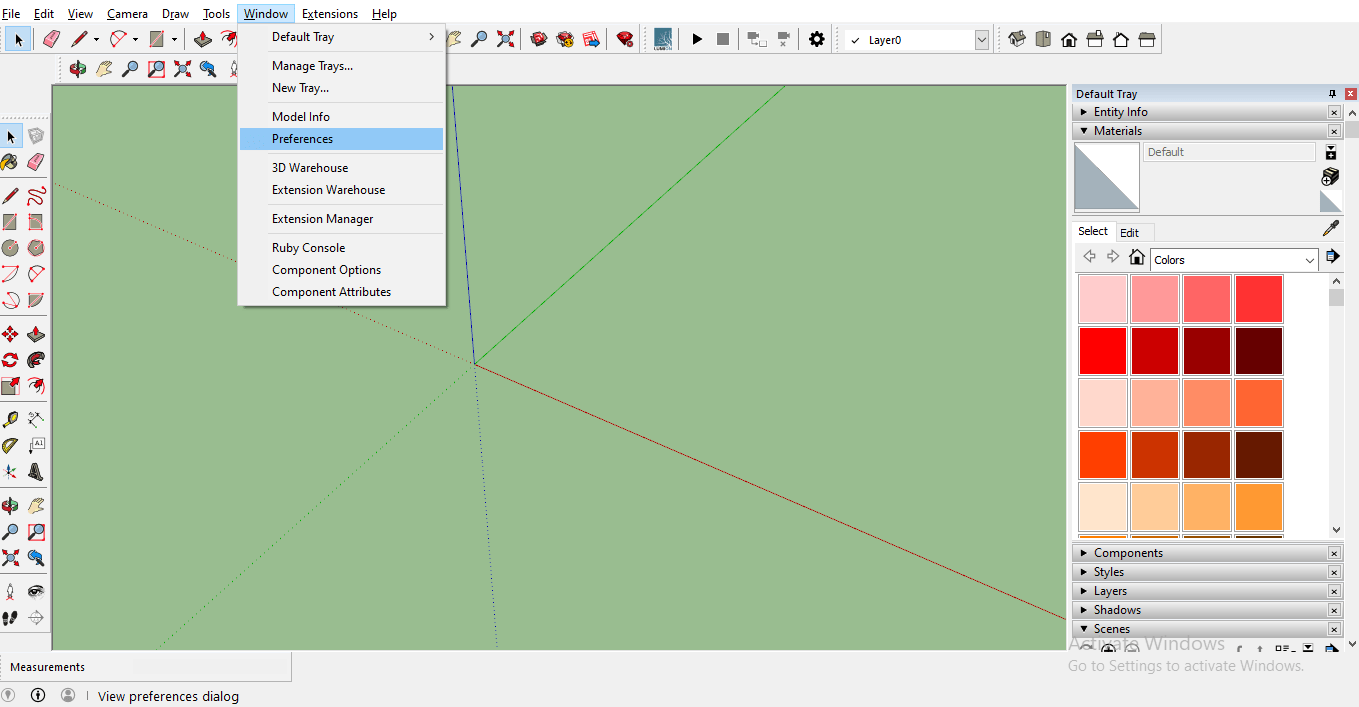
In the filter dialogue box search for example Follow Me. In add Shortcut box Click I and add +. Click on Ok.
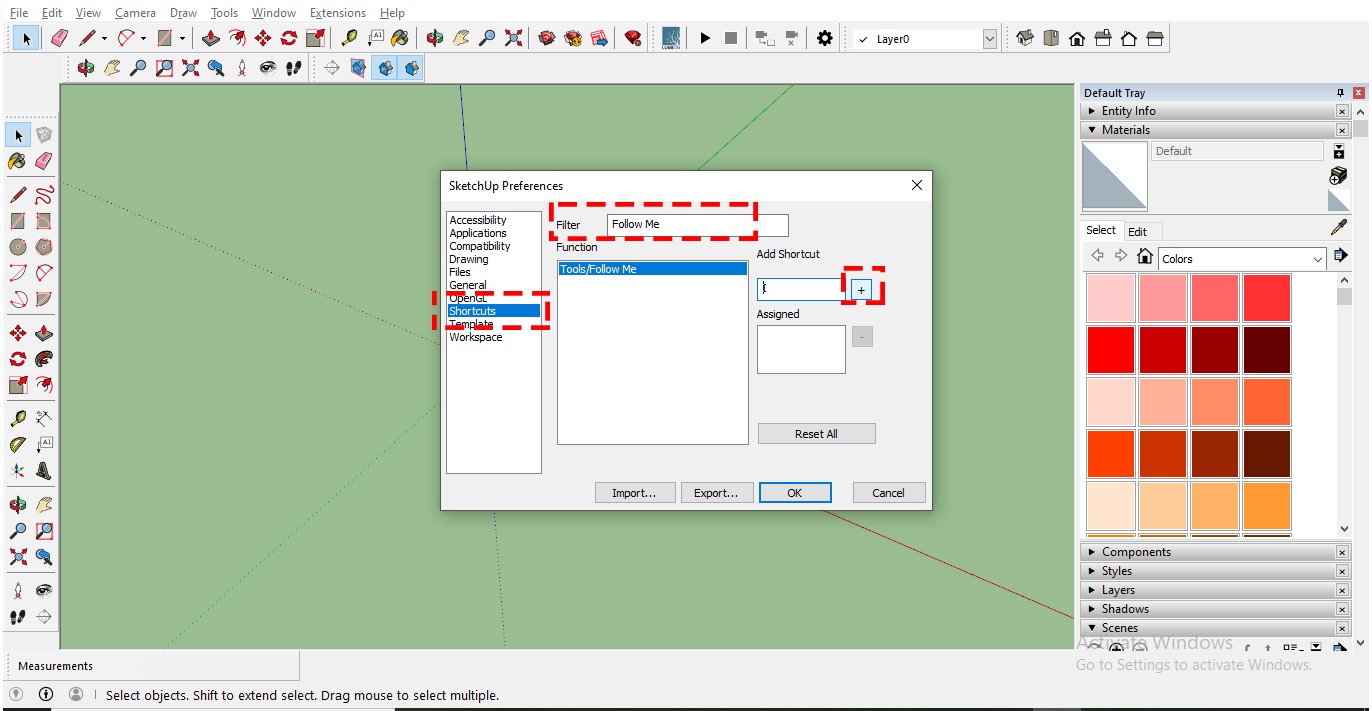
Now you have Shortcut I assigned to follow me.
Apart from SketchUp being a handy tool in the concept model.
It also produces life-like renders.
Looking for online SketchUp classes. Our experts can help you with that with our beginners to advance courses on SketchUp and rendering.
About us,
Aastitva Architects and Visualizers have been working on the amazing quality of architectural animation, designing, rendering, and walk-throughs, providing top-notch services to its clients. Make sure to stay updated on their content on Facebook, Youtube, and Instagram.
Check our Interior Gallery
INTERIOR GALLERYCheck our Exterior Gallery
EXTERIOR GALLERY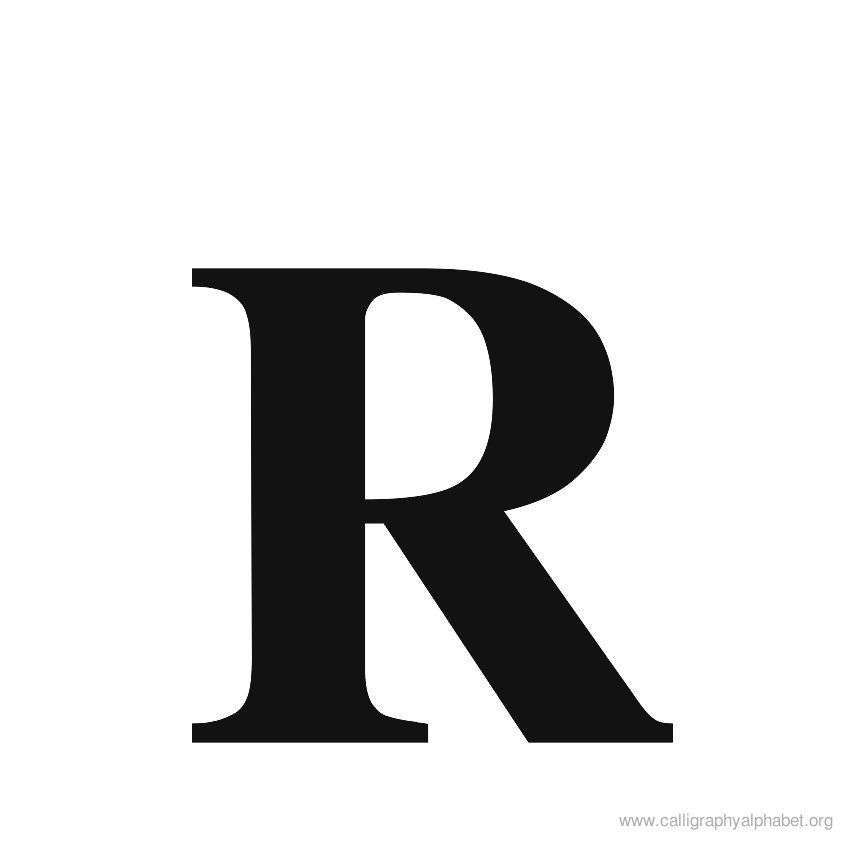
Architect and Blogger
Author at Aastitva Architects and Visualizers